Adjusting Window Leveling
Window leveling offers the opportunity of changing density relationships — brightness and contrast — within images to obtain the most useful information. Window leveling in Dragonfly behaves in a manner closest to medical imaging by interactively adjusting the window width (contrast), which is the range of minimum and maximum values, and the level (brightness), which is the position of the selected range in the intensity space. Additional controls let you adjust the gamma, which determines how tones are displayed by defining the relationship between input values and the resulting image luminance.
You can adjust window leveling with the interactive Window Level text annotations, the Window Level tool, or in the Window Leveling panel. You should note that window leveling is applied simultaneously to all 2D views of the selected dataset in the current scene and can be adjusted separately for the 3D view.
Select the required image data in the Data Properties and Settings panel and then do the following to adjust window leveling with the interactive text annotation:
- Drag the Window Level annotation left to decrease the window width (which increases contrast) or drag right to increase the window width (which decreases contrast).

- Drag the annotation up to move the window to the lower values or drag down to move the window to the higher values.
Select the required image data in the Data Properties and Settings panel and then do the following to adjust window leveling with the Window Level tool:
- Click the Window Level
 button on the Window Leveling panel.
button on the Window Leveling panel. - Click inside the required view and then drag left to decrease the window width (which increases contrast) or drag right to increase the window width (which decreases contrast).
- Click inside the required view and then drag up to move the window to the lower values or drag down to move the window to the higher values.
- Click the Reset
 button to reset leveling to the original values, if required.
button to reset leveling to the original values, if required.
You can use the Area tool to apply leveling computed automatically within a selected area of an image in a 2D view.
- Click the Area
 button on the Window Leveling panel.
button on the Window Leveling panel. - Click and drag to define a rectangular area on a 2D image of the selected dataset.
- Release the mouse button to apply the leveling values computed for the selected area.
- De-select the Area button.
- Click the Reset
 button to reset leveling to the original values, if required.
button to reset leveling to the original values, if required.
Select the required image data in the Data Properties and Settings panel and then do the following to adjust window leveling in the Window Leveling panel. Additional controls are available on the Window Leveling panel to edit LUTs (see Using the LUT Editor).
- Open the Window Leveling panel.
- Choose a LUT in the Lookup table (LUT) drop-down menu, if required.
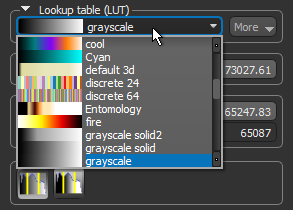
Note See Using the LUT Editor for information about creating and editing LUTs.
- Choose a Color mapping mode — Map to full data range or Map to selected window — in the Color mapping box.
- Choose an Opacity mapping mode (see Opacity Mapping Modes).
- Drag the left or right threshold bars on the histogram to change the window width, as required.

Note You can also enter threshold values in the Min and Max edit boxes in the Selected range box. You can also adjust the plotted range in the Plotted range/Data range box.
- Drag the window to change the center value, as required.

- If you working in a 3D view, you can adjust the gamma with the slider or by changing the current value.
A number of configured actions and keyboard shortcuts are available for window leveling. The default settings for these actions are listed in the following table.
|
Action* |
Key |
Mouse |
|---|---|---|
|
Adjust window leveling in Window Leveling mode |
|
Left mouse |
|
Adjust window leveling in Window Leveling Infinite mode |
|
Left mouse |
|
Define an area to compute window leveling |
|
Left mouse |
|
Adjust leveling in any mode |
Left Ctrl |
Right mouse |
|
Switch to Window Leveling Area mode |
|
|
|
Switch to Window Leveling mode |
Space Bar |
|
|
Define an area to compute window leveling from any mode |
|
|
|
Adjust window leveling gamma in any mode |
|
|

